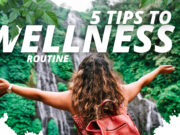A huge space with all original movies, series and more, AMC Plus has been one of the top-most downloaded and subscribed platforms for binge watchers. One can scroll through its never ending list of classics or go for the new Gen-Z ones by paying a small monthly subscription amount.
But, if lately you have been thinking of ways to cut off ties with the platform and go for other cheaper ones, here’s a detailed breakdown on how to do it through 2 min DIY steps. For this you will need a good internet connection, your AMC Plus ID details, and two minutes.
How to Cancel AMC Plus?
There are many ways to unsubscribe to AMC Plus, including, Amazon Prime Video, Roku App or website, Google Play Store, Apple TV or directly through AMC Plus website.
So, the first thing to note when cancelling AMC Plus is that the platform is accessible through various third-party video streaming channels. So, if you had used another app to subscribe and now trying to unsubscribe from the website directly, it may not work.
For instance, if you had previously subscribed to AMC+ through the Amazon Prime Video Network, you would need to deactivate it or unsubscribe through the same Prime account. Nullifying it through other accounts won’t work as it will simply show that your ‘AMC+ account doesn’t exist’. This is mostly due to the involvement of the third-party app which acts as the connecting link between the two servers.
The same also goes for subscriptions availed through Apple TV, Roku, Google Play, etc. Thus, to successfully unsubscribe to your account, you will have to login to the above-mentioned apps (from which you previously subscribed to AMC Plus), look for the unsubscription steps and follow them through.
2 Min DIY Tricks for AMC+ Unsubscription (All Options)
To help you understand better, we have arranged the unsubscription steps for the American subscription video network for each one of its mediator channels below. So take a look at them.
Amazon Prime
Starting off with the huge conglomerate, Amazon Prime Video, you will need to:
- Step 1: Log in to your Amazon Prime Video account through the direct app or by visiting Amazon.com in your browser. Make sure to login the account details of the correct account.
- Step 2: Once logged in successfully, navigate to the ‘My Account’ tab.
- Step 3: From your account, next scroll to the option of ‘Manage your Prime Video Channels’. Click on the option.
- Step 4: A new window will appear consisting of all your subscriptions. Scroll down until you find the ‘AMC Plus’ subscription tab and then click on it.
- Step 5: Select the ‘Cancel my Subscription’ option and follow any more steps that you need to go through. Afterwards, you will receive a mail or notification saying that you have been successfully unregistered from the video streaming platform. However, this doesn’t apply to your Amazon Prime account, so you don’t have to worry.
Roku
Now if you had previously subscribed using Roku, you can do this through two ways.
For Roku Device
- Step 1: Click on the ‘Home’ button in your Roku remote and then go over the ‘AMC Plus Channel’.
- Step 2: Next press on the asterisk symbol that will open the options menu.
- Step 3: From these options find the ‘Manage Subscription’ tab where you can also get other essential info, as in the next date of monthly payment for your AMC + subscription.
- Step 4: Finally unsubscribe from the service provider by selecting the ‘Cancel’ button and re-clicking on the ‘Done’ option.
For Roku Website
- Step 1: Log in to the Roku official website by searching my.Roku.com in the search bar. Put your account details that link you to the AMC+ subscription.
- Step 2: Scroll down to the Roku page and click on the ‘Manage my Subscriptions’ tab.
- Step 3: A new window will appear with all of your active subscriptions. Find the ‘Cancel’ option, select the reason, and finally follow it by selecting the ‘Done’. This will unregister you from the AMC + services, until you subscribe it back again.
Apple TV
Now although Apple TV is a certified third-party service provider for AMC Plus channels, due to security reasons you may not be able to unsubscribe AMC+ directly though your Apple TV if you are a 3rd generation or have previous versions.
However, if your Apple TV is a higher version of the 3rd generation, here are the steps to follow.
- Step 1: Go to the ‘Setting’s tab in your Apple TV and choose your account from the ‘Users & Accounts Tab.’
- Step 2: From there go down to your active subscription list.
- Step 3: Choose the ‘AMC Plus’ subscription from the menu and proceed by selecting the ‘Cancel Subscription’ button.
Google Play
Similar to the steps as in Roku, Android users can either cancel their subscription from the Google Play Store app or go to their website directly. The same goes for Android TV users.
For Google Play (on an Android mobile device or Android TVs)
- Step 1: Open the Google Play Store app and go to your profile. Select the profile which connects you to AMC+ services.
- Step 2: Once done, select the ‘Payments & Subscriptions’ tab and you will be presented with a list consisting of all your active subscriptions.
- Step 3: Tap on ‘AMC+’ and proceed with the ‘Cancel’ option.
- Step 4: Follow the instructions and you will be successfully logged out of the service provider. You may also receive a mail or pop-up notification, in case you have enabled such settings.
For Google Play Website (on a computer)
- Step 1: Start by typing in ‘play.google.com.’
- Step 2: Put in your Google Play account details and click ‘My Subscriptions’ on the left side of the page.
- Step 3: Scroll down until you find AMC+, select it and then click on ‘Manage’ followed by ‘Cancel’.
- Step 4: Complete the procedure by confirming the unsubscription, and shortly after you will get a notification for the same.
AMC Plus website
Finally, if you had subscribed to the AMC+ video streaming through the app or website directly, you can only unsubscribe by visiting their site. So, for this you will need to:
- Step 1: Visit ‘www.amcplus.com/account/subscription’. This leads directly to your AMC Plus subscriptions list. However, you may need to put in your account ID details in case the window asks for it.
- Step 2: Click on the ‘Subscription’ option where you will find the ‘Cancel’ tab.
- Step 3: Select the tab and then you will be successfully unregistered with the window taking you back to the ‘Accounts’ page.
Unsubscribing to AMC Plus isn’t as hard or tricky as it may seem initially. You will simply have to follow through the directions explained above and within 2 minutes you will be safely redirected back to your account.
Will I get a refund if I cancel the AMC Plus subscription?
Unfortunately, No!!!
As per the terms and conditions mentioned by AMC Networks, a user is not eligible to get a refund if they cancel their AMC+ account after the bill date. The money debited is used for offering services to the user which continues until the next bill date.
However, if debited wrongly, you could reach their customer care and get your money back by stating the reason. This applies to any subscription amount which has been wrongly debited after the cancellation of the subscription before the next bill date or if there has been a double debit. In such cases the user is required to contact their customer care as soon as they can for further help.
So, this was all about unregistering to the AMC Videos Network.









![Best and Reliable Foldable electric Wheelchair for Adults and Seniors [2022] Electric Wheelchair for adults and seniors](https://wntoknow.com/wp-content/uploads/2022/04/Electric-Wheelchair-for-adults-180x135.jpg)


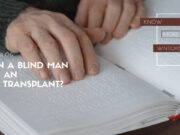
![Top 7 FDA Approved Pulse Oximeter [2022] FDA Approved Pulse Oximeters](https://wntoknow.com/wp-content/uploads/2022/05/FDA-Approved-Pulse-Oximeters-180x135.jpg)