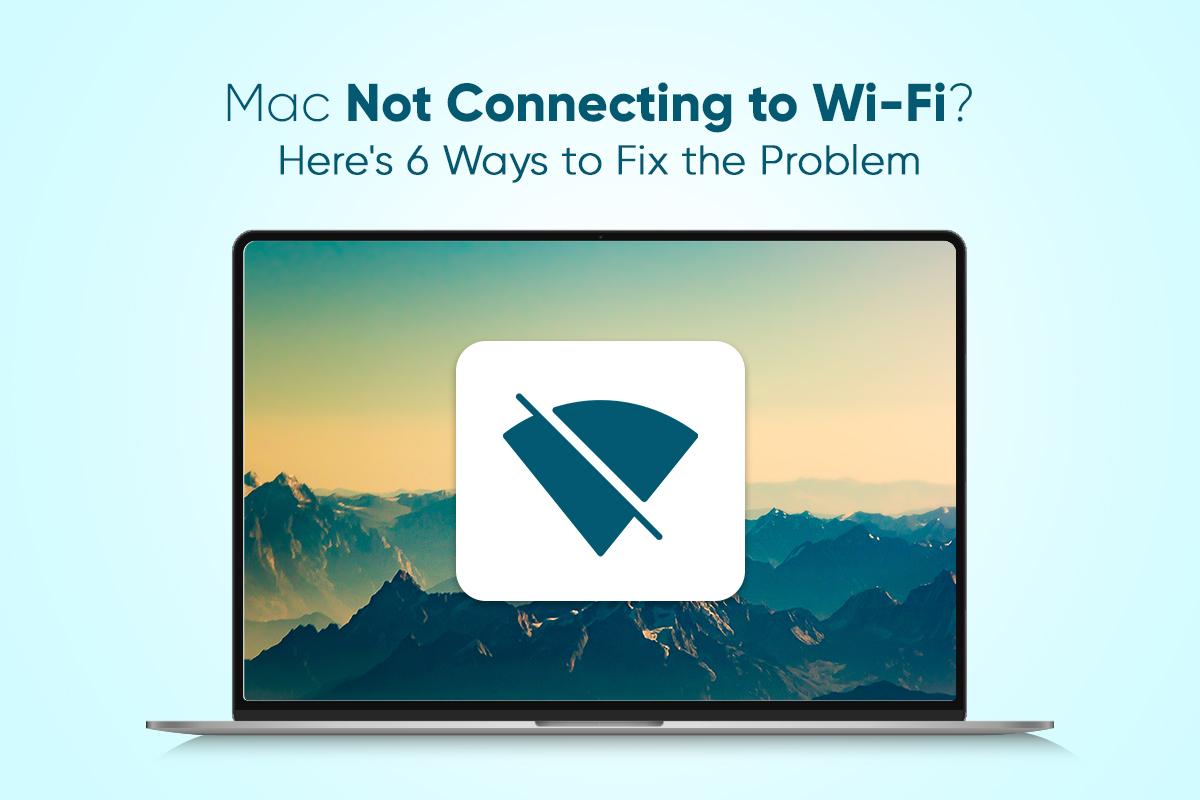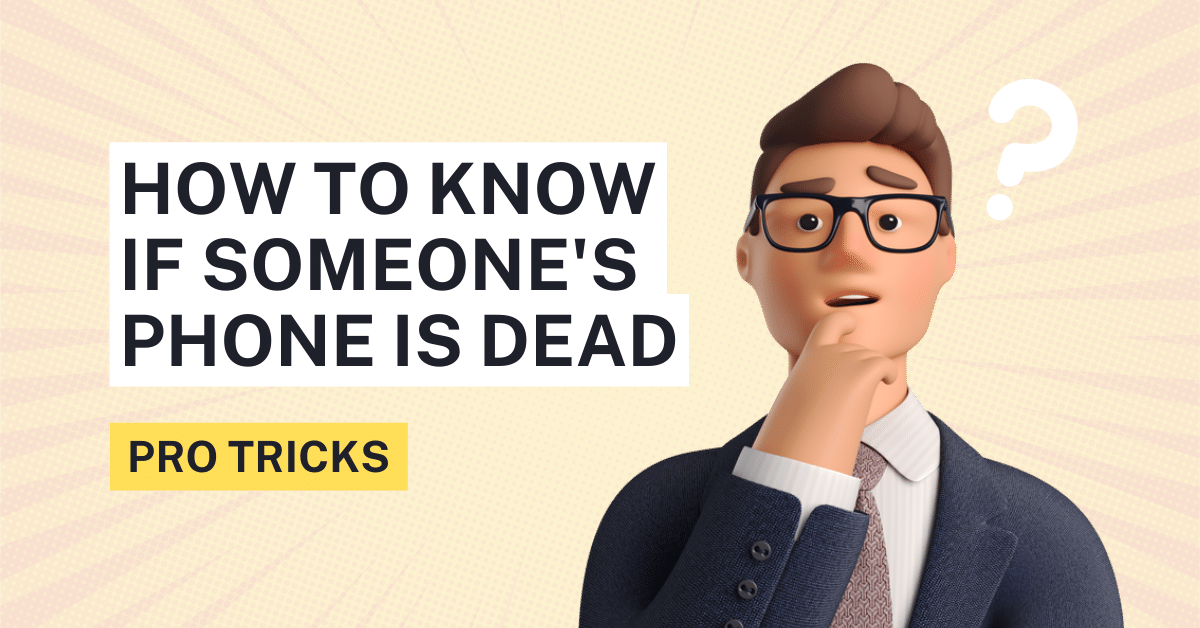Hello everyone!!!
Welcome back to our new blog at Wntoknow where we will be discussing fixing iPhone batteries without having to hire their expensive services. So without wasting any more time, here’s what you need to do. But first, let’s understand the basics first.
What makes the iPhone battery turn yellow?
An iPhone battery turns yellow if it has the ‘Low Power Mode’ option turned on. It can also be due to certain visual effects or special wallpapers on the screen.
Specifically designed to help conserve energy during emergency situations, this feature is just like the ‘Energy saving mode’ in Android phones. When turned on, it not only changes the battery color on the display screen but does much more than that. From closing any irrelevant background running apps to confining the working of GPS, and even reducing the display brightness to an optimal level, the feature does everything possible to make the battery run longer.
Similarly, as said previously, certain themes, wallpapers or visual effects may also cause the battery to turn yellow. This is decided based upon the programming of the specific product and hence can vary from one to another. This mostly happens if the background wallpaper is of a bolder color that makes the normal white color of the battery fade out and hence not properly visible.
However, some wallpapers or themes may also bring in other battery colors including black, red, and even purple. It depends on the theme developer and their programming, so there’s not much you can do.
How to change the Yellow Battery to Normal?
Even though a yellow battery may suddenly seem to be problematic, there is absolutely nothing to worry about. It’s just your iPhone’s circuit is saving itself from further fast battery loss that you might have turned on from the settings.
For Low Power Mode:
To turn this feature off and bring back your battery color to its normal color,
Unlock your screen > Go to Settings > Click on the ‘Battery’ option > Tap the switch next to the ‘Low Power Mode’
This will instantly turn your battery to its previous form, until you enable the option once again.
But, sometimes even if you haven’t enabled the ‘Low Power Mode’ option, your battery can still seem to go yellow. This happens mostly when the charge gets 20 percent or lower. As a warning, the device pushes a notification onto the display, asking for the user to charge their device or turn on to the Low Power Mode option.
In case you choose to click on the later option, your battery will turn yellow, until and unless it is connected to a charging device. The color will stay the same till it reaches a pre-designated battery percentage, after which it will automatically change back to the normal color. Some iPhone versions may also push another notification to alert users and let them change back to the ‘Normal mode’ with just one-click.
For Themes, Wallpapers, or Visual Effects
In this case, the simple solution is to change the wallpaper, theme, or any display effect that might be causing the battery color to change. To perform this you will need to,
For wallpapers:
Open Settings > Tap on Wallpaper > Choose a New Wallpaper from the preset choices or browse from your files > Move the Image > Choose a Display Option > Set the Wallpaper as Homescreen or Lockscreen
For Themes:
Click on the Home button > Tap the ‘Apps Installer’ icon > Search for a theme or scroll through the choices > Tap Install > Reboot your phone to apply the changes
You could also try switching from dark or light mode to find if the change is making the battery color go back to normal.
How can I prevent my iPhone battery from turning yellow?
The only full proof method from preventing your battery bar turning yellow is to utilize all applications properly. For this, you may want to have a look at these battery saving tips.
- Keep screen brightness low
Even though it may not seem to be much, an enhanced screen brightness is also the reason behind fast battery consumption. As the device is forced to use all its pixels to provide optimal clarity, it naturally causes overuse of the saved up power.
Therefore, to last your iPhone battery longer, tech experts often advise keeping the screen brightness reduced at all times. Some phones also have the option to choose ‘Adaptive Brightness mode’ where the device automatically decides the screen brightness based upon the outside visibility. This not only aids in saving power but also allows our eyes to relax and work properly.
- Close Background apps after every use
Another one of the most common mistakes a majority of iPhone users make is keeping all of their tabs open, even when it’s no longer required. Although all modern iPhones are specially designed to help perform a variety of functions at the same time, it is essential to remember that doing so puts immense pressure on the circuit. This in turn increases the total power consumption, and hence the more tabs that are open, the faster the battery will deplete.
This is why closing the background apps once the work is done is highly advised. Or else you could also clear out them before locking the phone, so that your iPhone’s circuit won’t have to deal with added pressure.
- Turn off Background App Refresh
Just like the previously discussed step, all iPhone’s are preset to having certain applications automatically running and refreshing in the background. When left unchecked it could easily take up too much of your device’s saved up energy. For instance, Whatsapp is known to refresh multiple times to retrieve newer messages even when not in use.
Therefore, when already running low on battery, it is better to turn off the automatic background app refresh. This way even though you won’t be getting notifications the minute you turn on your mobile data on your notification tab, your iPhone will last much longer.
- Keep your mobile data off when not in use
While it may seem tempting to keep your mobile data always turned on, it impacts tremendously on your iPhone’s functioning and also the battery bar. As the function needs the device to seek connection from new servers to keep you updated, it constantly keeps on sucking the battery juice. Apart from that, always staying online may also make your device more prone to spamming and hacking trials, so why take the risk.
To save your iPhone battery and to ensure its long lifespan, it is better to give a rest to the mobile data, location and other added features that take a toll on the device. You can also turn off the automatic location tracking system to do more with your device, rather than running to its charging dock every few hours.
- Turn off Siri Suggestions
Siri is a great assistant no wonder. But sometimes it could be overwhelming both for the user as well as the device. Given Siri is a highly-advanced personal assistant from Apple, the AI Bot often crowds various suggestions on the notification bar, which although may seem innocent, puts immense pressure on the battery. So, it is definitely better to turn off Siri suggestions.
For this you will need to first navigate to Settings and then scroll until you find ‘Siri & Search’. Click on the option and tap upon all the suggestions you want to have turned off. This will stop all the suggestions, and your iPhone battery won’t be getting yellow for a long period of time.
For more interesting updates like these, subscribe to our mailing list today and get notified everytime we publish a new blog.