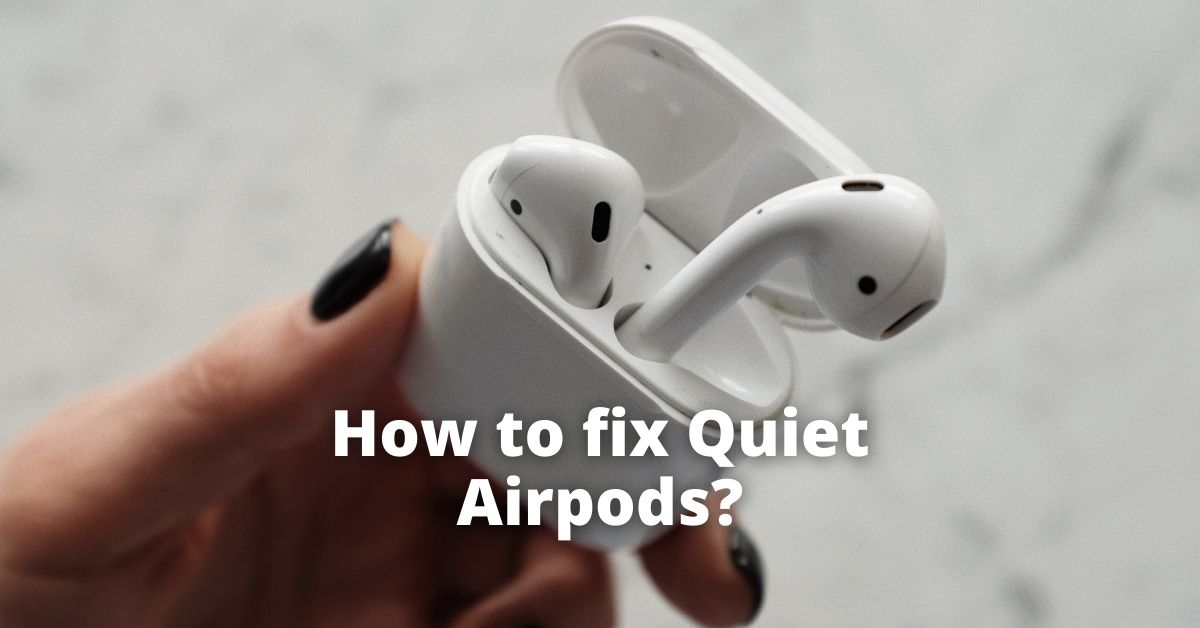Personally I have been using airpods for a year and a half now. And while I have had my fair times where I couldn’t hear anything (but a faint creepy white noise in the background), I have meanwhile learned some tips and tricks to fix quiet airpods in just 2 minutes which I will be sharing below. So, stay tuned.
First and foremost, when you are dealing with a pair of quiet airpods, do ensure to clean them up properly. Many-a-times the issue is because of clogged ear wax and thus wiping it with a damp, soft, lint-free cloth will be super beneficial. But if it doesn’t seem to work out, the next option is to reset your airpods settings. Apparently, a low volume limit in your iPhone may also be affecting the volume generation through the pods, so do go through all your device and accessory settings before seeking the help of Apple’s customer service.
Why are my Airpods so quiet?
One of the most popular iPhone accessories, airpods do run out of their initial top-notch performance at some point of time. This change may be slow or fast. And while there are numerous physical as well as technical aspects to consider when the earpieces start getting quieter, here are a few common reasons why you may be facing the problem.
Accumulation of earwax or dust
Given their close interaction with our ears, having earwax stick to the pod openings is not much of a shocker. So no matter how clean your ears may be, the outer ear design of the accessory is bound to keep on accumulating dead skin cells every now and then, unless you make sure to clean the accessory on a regular basis as well.
All airpods also arrive with a tiny opening at the backside which is responsible for the transmission and receiving of signals. Hence, if you have been facing low volume issues lately, giving these holes a thorough check up is definitely advised.
SOLUTION- Take a clean, damp, lint-free cloth and wipe the earpiece’s audio opening channels gently. Make sure none of the moisture goes inside, as it can further worsen the case. Using a tissue or a paper towel also does the job.
Similarly for the tiny holes at the backside of the pods, using a blow dryer from a safe distance also comes handy.
Contact with water
Most apple users often confuse their pods to be completely waterproof, therefore leading to their early technical malfunctions. However the truth is that they are rather designed to repel water until a certain limit, after which their electrical pathways may short circuit and stop functioning.
SOLUTION- Let the earpiece dry down completely before connecting it to your iPhone again. It generally takes a few minutes to some hours to dry out, depending upon the contact duration with water. Using an external source of heat might make your task much easier, but be careful with the distance between the two objects. You don’t want to end up hurting your fingers due to the heat in this process.
Settings of your iPhone
As a safety feature for emergency situations, iPhones often switch to low power mode (if set as such in the iPhone settings) automatically. While this does aid in conserving your phone’s battery power, the mode makes some changes for the same. For example, reduced display brightness, no vibrations, no push-notifications, and even lower volume for your on-play media files.
So, if you suddenly feel like you have quiet airpods, then resetting the ‘Low Power Mode’ option is the fastest trick to have them fixed. You may also connect your iPhone to its charging source and let it charge until the required threshold for the ‘Low Power Mode’ option. Once done, it will most probably switch back to normal.
SOLUTION- To turn off the automatic ‘Low Power Mode’ option, go to:
Settings > Battery > Low Power Mode > Automatic turn-on when battery is low
Once you are in there, tap on the ‘Turn off’ option and reboot your device. So, the next time your iPhone is at its minimum battery limit, rather than automatically turning to the low energy mode, a notification will pop-up describing the same, requiring your confirmation before making any changes.
Outdated pod version
Just like your device, the airpods will require regular updates. Apple Inc., releases new features every now and then within more stabilized versions. This ensures your pods stay conditioned so that you can enjoy your overall audio experience.
However, if you have the problem of quiet airpods, it might be due to the outdated pod software or some nasty technical glitch of either the device, airpods or both.The same is also possible if your ear device is running on a low energy mode. Just allow them to recharge for some time, and you will be good to go.
SOLUTION- Check the current software version of your phone and airpods, by visiting:
Settings > General > Software Update
In case you are lagging behind with the software, your device will ask for the permission to start downloading the most recent software version. Click on the option, let your device complete and install the download, reboot your phone, and finally connect your device.
But if this doesn’t seem to work, it is definitely better to seek assistance from the Apple service center.
Faulty Equalizer settings
For those who aren’t aware about how the equalizer works, it is a setting where users can manipulate the pre-set audio generation quality of your device. Like increasing bass, reducing treble, or even adding certain downloaded effects.
A quiet earbud may be the result of these changes. Thus, before running to the nearby Apple store, make sure to check out your equalizer settings and ensure that everything’s okay.
SOLUTION- To turn your equalizer on/off, you will need to:
Settings > Music > EQ > Turn On/Off
This should work out efficiently. Additionally, you can also try out changing the frequencies to the predefined equalizer settings to find the one that works for your seemingly quiet airpods.
Bluetooth Synchronization Issues
Finally last but not the least, bluetooth synchronization issues are also a major factor contributing to the whole cause. It is a very common occurrence amongst users who have more than three bluetooth devices registered into the device, although sometimes a bug, outdated bluetooth software or a short-circuit of the system may be the reason.
Thus, when you connect your airpods you may either hear a discrete ear-bleeding screech, or absolutely nothing!!!
SOLUTION: To recover from this, you will have to first turn the music volume of your connected pods to zero. Next disconnect the device, without unpairing it, and play music from your iPhone speakers turning it to zero eventually. Once done, connect your earpiece to the device again, and slowly raise the volume.
Or else, go to:
Settings > Bluetooth > Airpods > Forget This Device > Confirm
After completing these steps, now do a factory reset for your airpods by pressing and holding the set-up button for 15 seconds. Your pods will show a status light that will start flashing amber a few times, unlike the normal constant green, and then finally turn white.
This will allow the device to reset completely as it was when new. Now connect the pods to your iPhone again and see if it makes any change. If not, then do give a call to a designated Apple Airpods service technician at the earliest.
So, this was all about quiet airpods, what causes the effect and their 2-minute hacks. For more follow us on wntoknow.com or subscribe to our mailing list and you will never miss an update from us.